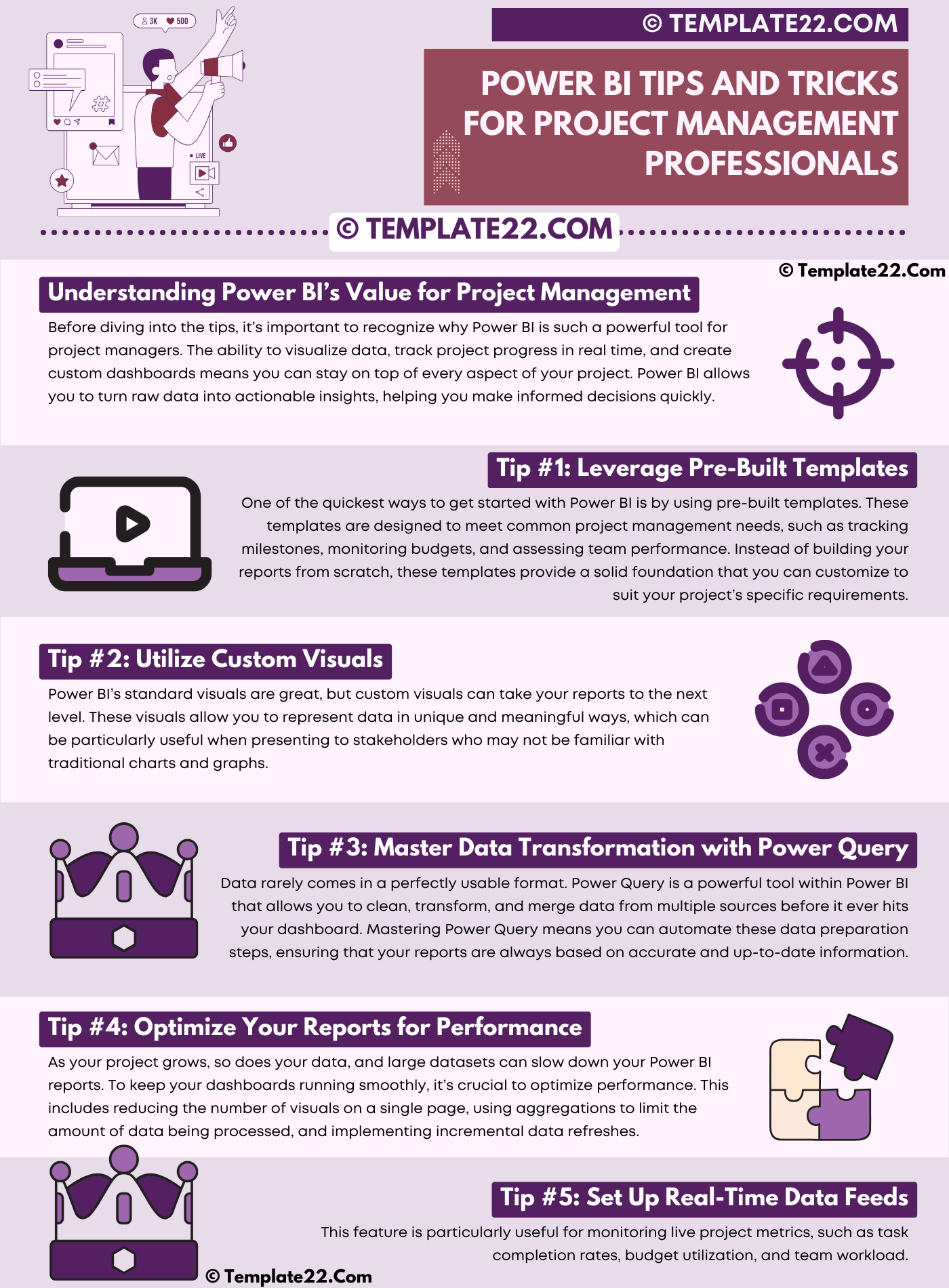 Power BI has quickly become a go-to tool for project management professionals looking to harness data and drive their projects forward. Whether you’re a seasoned project manager or just starting, Power BI offers a wide range of features that can elevate your project management game. In this blog, we’ll explore some essential tips and tricks to help you maximize Power BI’s potential.
Power BI has quickly become a go-to tool for project management professionals looking to harness data and drive their projects forward. Whether you’re a seasoned project manager or just starting, Power BI offers a wide range of features that can elevate your project management game. In this blog, we’ll explore some essential tips and tricks to help you maximize Power BI’s potential.
Understanding Power BI’s Value for Project Management
Before diving into the tips, it’s important to recognize why Power BI is such a powerful tool for project managers. The ability to visualize data, track project progress in real-time, and create custom dashboards means you can stay on top of every aspect of your project. Power BI allows you to turn raw data into actionable insights, helping you make informed decisions quickly.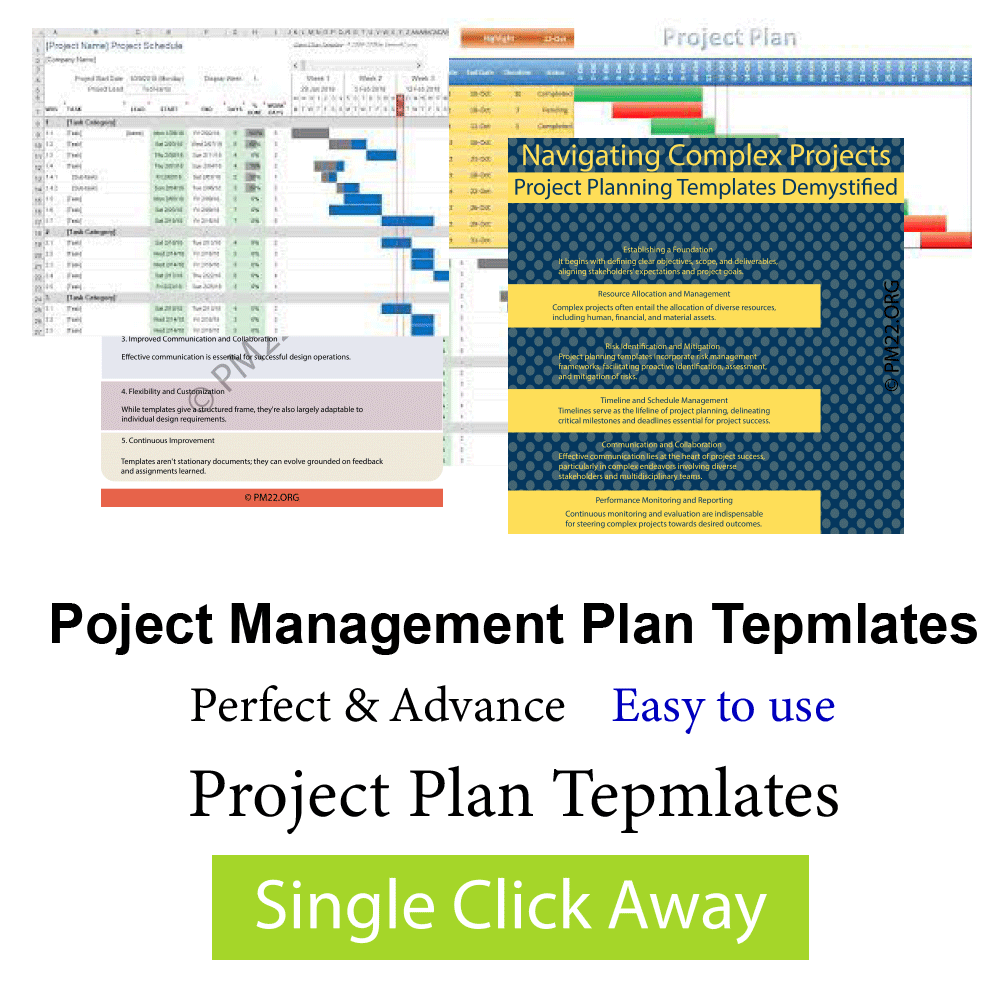
Tip #1: Leverage Pre-Built Templates
One of the quickest ways to get started with Power BI is by using pre-built templates. These templates are designed to meet common project management needs, such as tracking milestones, monitoring budgets, and assessing team performance. Instead of building your reports from scratch, these templates provide a solid foundation that you can customize to suit your project’s specific requirements.
Pro Tip: Start with a template that closely matches your project type, and then tweak it by adding or removing fields to make it your own. This approach saves time and ensures that your reports are relevant from the get-go.
CLICK HERE TO DOWNLOAD 300+ PROJECT MANAGEMENT TEMPLATES & DOCUMENTS IN EXCEL
Tip #2: Utilize Custom Visuals
Power BI’s standard visuals are great, but custom visuals can take your reports to the next level. These visuals allow you to represent data in unique and meaningful ways, which can be particularly useful when presenting to stakeholders who may not be familiar with traditional charts and graphs.
For example, the Gantt chart is a popular visual among project managers because it shows the timeline of a project and the relationships between tasks. By incorporating custom visuals like this into your Power BI reports, you can provide clearer, more detailed insights into your project’s progress.
Pro Tip: Visit the Power BI Visuals Marketplace to explore a wide variety of custom visuals that can be easily integrated into your dashboards.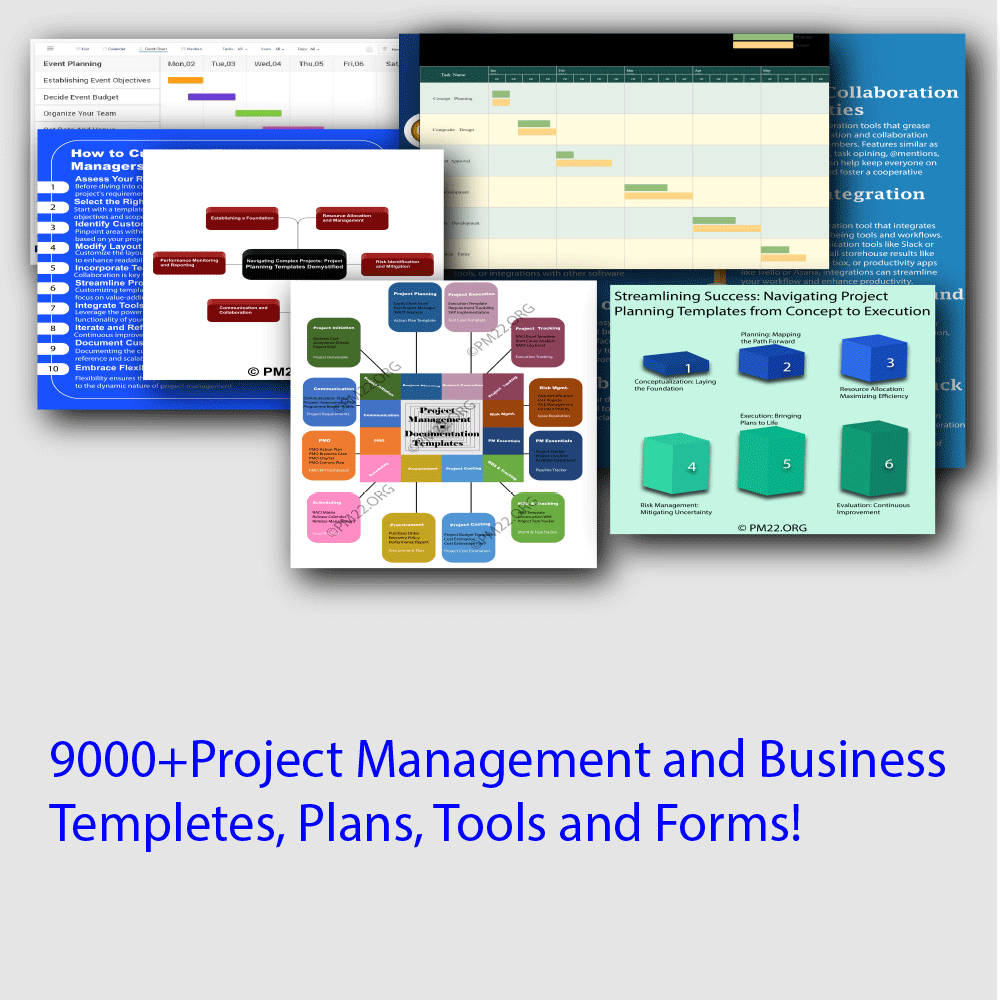
Tip #3: Master Data Transformation with Power Query
Data rarely comes in a perfectly usable format. Power Query is a powerful tool within Power BI that allows you to clean, transform, and merge data from multiple sources before it ever hits your dashboard. Mastering Power Query means you can automate these data preparation steps, ensuring that your reports are always based on accurate and up-to-date information.
Pro Tip: Learn how to use the M language, Power Query’s formula language, to unlock advanced data transformation capabilities that go beyond the standard interface.
Tip #4: Optimize Your Reports for Performance
As your project grows, so does your data, and large datasets can slow down your Power BI reports. To keep your dashboards running smoothly, it’s crucial to optimize performance. This includes reducing the number of visuals on a single page, using aggregations to limit the amount of data being processed, and implementing incremental data refreshes.
Pro Tip: Use the Performance Analyzer tool in Power BI to identify any bottlenecks in your reports and take action to improve load times.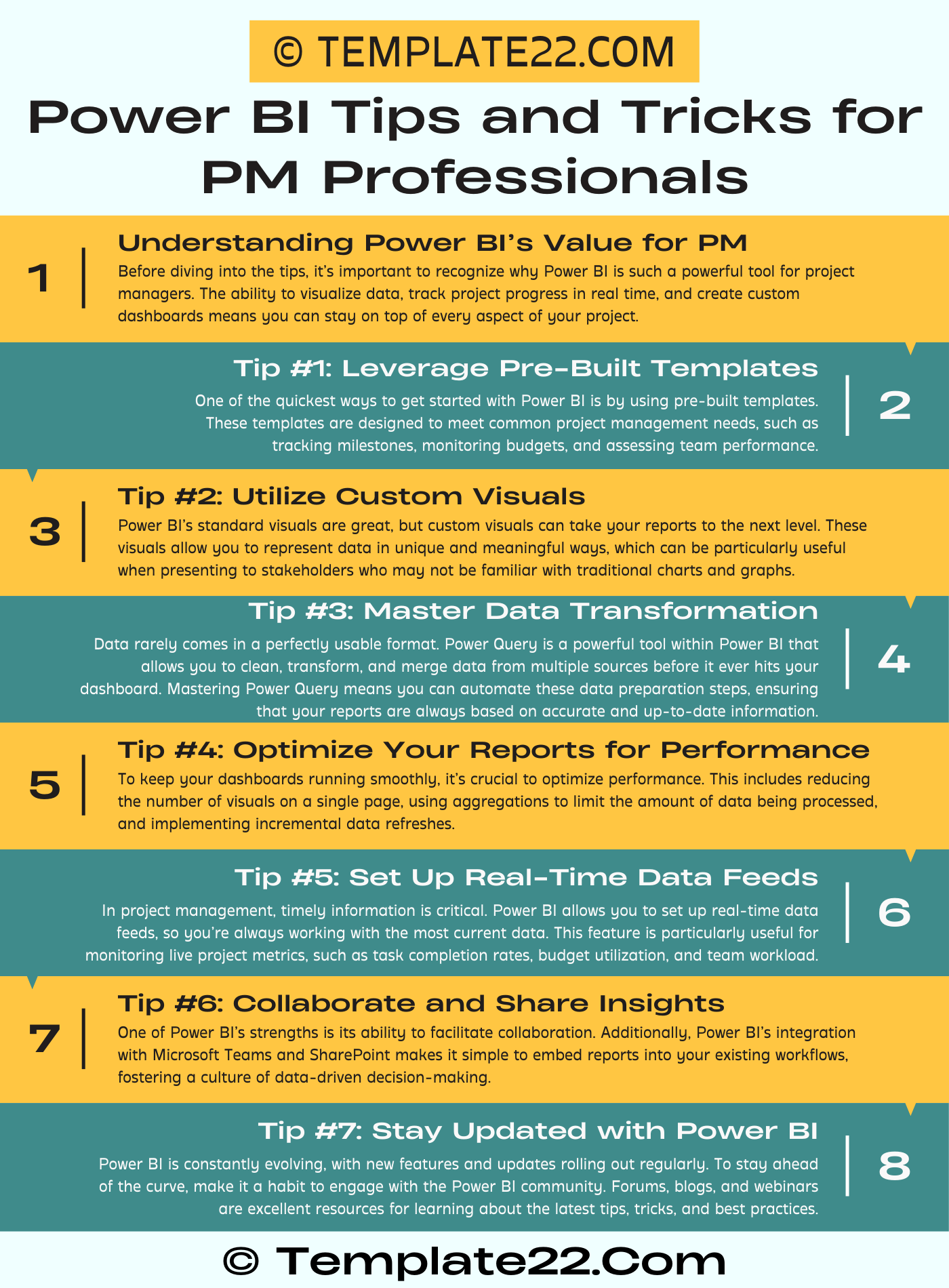
Tip #5: Set Up Real-Time Data Feeds
In project management, timely information is critical. Power BI allows you to set up real-time data feeds, so you’re always working with the most current data. This feature is particularly useful for monitoring live project metrics, such as task completion rates, budget utilization, and team workload.
Pro Tip: Connect Power BI to your project management software, like Microsoft Project or Jira, to pull in real-time updates automatically.
Tip #6: Collaborate and Share Insights with Power BI
One of Power BI’s strengths is its ability to facilitate collaboration. You can easily share reports and dashboards with your team, ensuring everyone is on the same page. Additionally, Power BI’s integration with Microsoft Teams and SharePoint makes it simple to embed reports into your existing workflows, fostering a culture of data-driven decision-making.
Pro Tip: Use Power BI’s row-level security feature to control who can view specific data within a report, ensuring that sensitive information is only accessible to those who need it.
CLICK HERE TO DOWNLOAD 300+ PROJECT MANAGEMENT TEMPLATES & DOCUMENTS IN EXCEL
Tip #7: Stay Updated with Power BI Community Resources
Power BI is constantly evolving, with new features and updates rolling out regularly. To stay ahead of the curve, make it a habit to engage with the Power BI community. Forums, blogs, and webinars are excellent resources for learning about the latest tips, tricks, and best practices.
Pro Tip: Follow the Power BI blog and subscribe to the Power BI newsletter to receive updates directly from Microsoft, ensuring you never miss out on new features that could benefit your project management efforts.
Conclusion
Power BI is a versatile tool that, when used effectively, can significantly enhance your project management capabilities. By leveraging templates, mastering data transformation, optimizing performance, and staying engaged with the Power BI community, you’ll be well on your way to delivering successful projects. So, take these tips and start transforming the way you manage projects with Power BI.
